Computer Olympiad / Rekenaarolimpiade
2025 Programming Olympiad
Round 1
Watch video: How to register your participation
Unable to load the video? Click here
Beforehand
- Make sure you have the URL, your username and your password as shown below.
Logging in on the Bebras website

- Point your browser to http://challenge.beaver.org.za for English.
- Point your browser to http://talent.beaver.org.za for Afrikaans.
- Read the instructions on the Welcome
- On the Welcome screen, click on the big Login button (or the one top right on the screen).
- On the Login screen, enter your username, and password and click on the Login
- Provide your first name, last name, grade (e.g. 7 or 8), birthdate and gender etc. Enter details as they should appear on your certificate. Click on Save .
- Click and read the Instructions (PO) Tab at the top right corner.
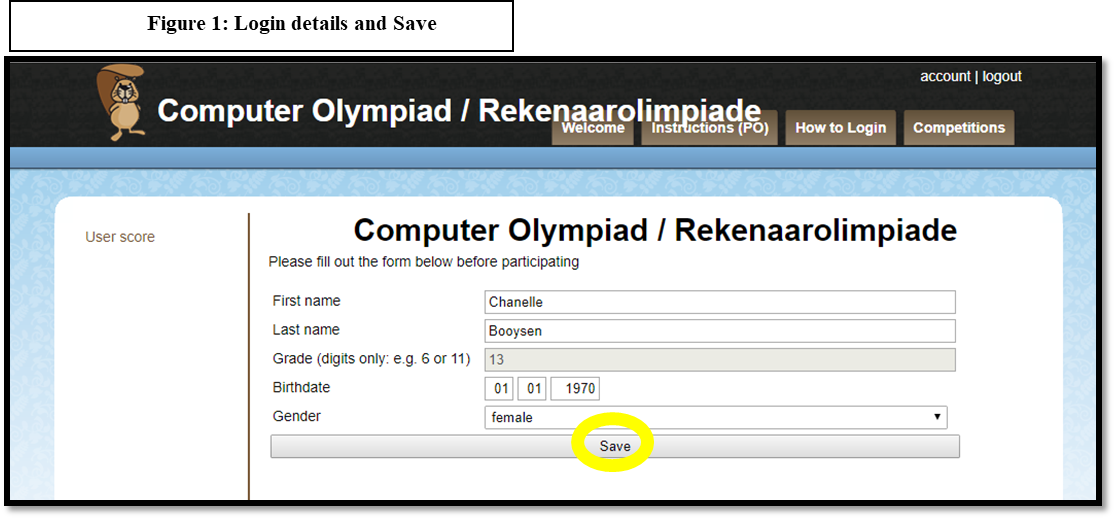
Choosing a Competition
- Click on Competitions (top right on your screen)
- Select Programming Olympiad.
Doing the questions
- When the list of questions comes up, click on the first question you want to answer.
- The clock (top right) will start running. You have one hour to answer 16 sub questions.
- Write the necessary program on your own computer and Save .
- Type the answer in the space given on the website.
- If there is a Save button at the bottom of the question, make sure you click it. Note: ‘Not saved’ is the same as ‘not answered’.
- On the menu on the left, a tick will show which questions you have completed. (This does not mean your answer was correct.)
- The Erase button does just that: it erases your answer so that you can enter a different answer.
- Click Next (top left) for the next question.
If you get stuck
- You can always go back to a question by clicking on it on the menu.
- You may ask your teacher to explain or translate difficult words or sentences, but he/she is not allowed to help you answer the questions.
Submission of datafiles - Be sure…
- To name each programs as follows before submitting: e.g. “Q3 Sam King, username, Python 2.7”. Zip all your programs in one folder.
- When you’ve answered all the questions, click on “End”. Submit your programs on the next page. If you do not submit your programs you may not proceed to the final round.
- Save your zipped file at school in a place where your teacher can find it in case the external judges ask for them. Make sure they are not modified after the contest.
Ending
- Once the time has expired or you have finished, click on End (bottom left).
- To log out, click on the Logout button (very top right).
Account Information:
At any given time before or after the competition, please check that all information given is correct for certificate purposes.
- Go to https://challenge.beaver.org.za (English) or https://talent.beaver.org.za (Afrikaans).
Click on Account in the top right corner and make your changes
|
